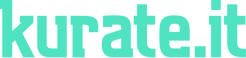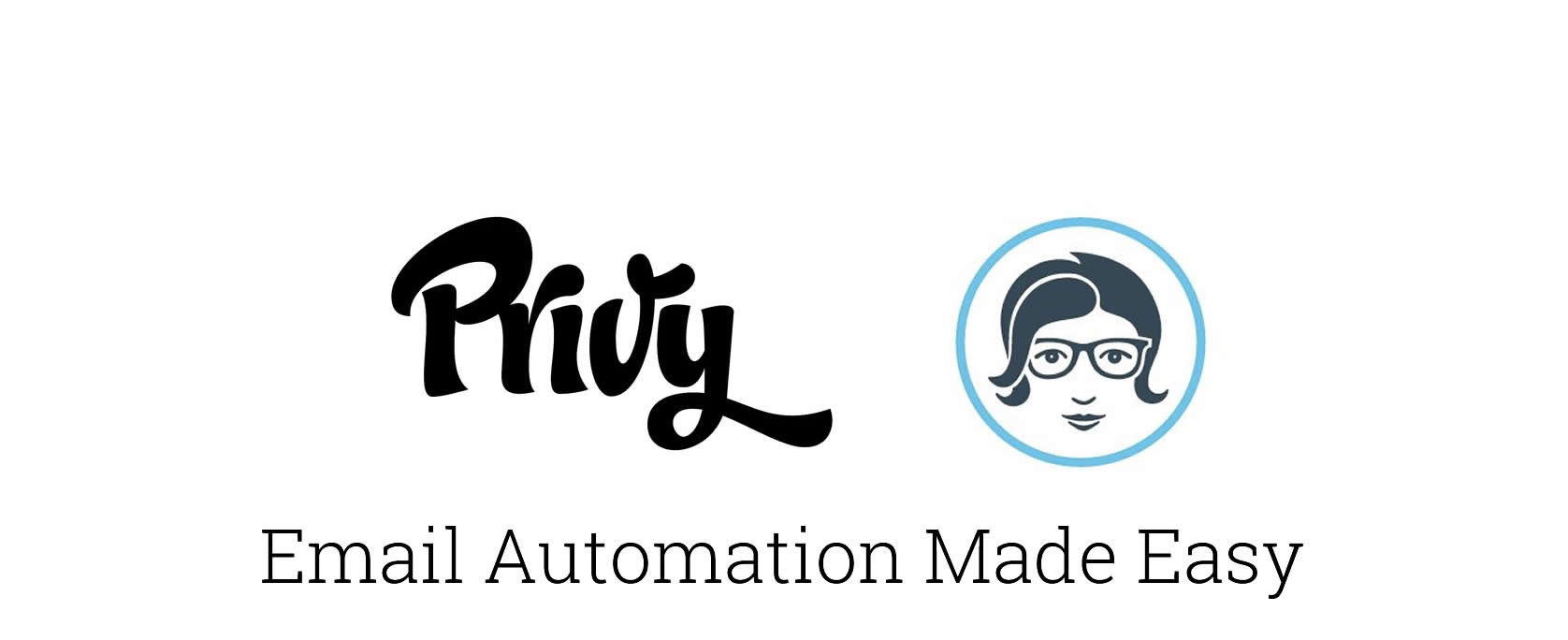
Our goal at Kurate.it is to make email automation easier. After getting frustrated with creating our own automated email series, we decided to write this how-to series that will walk you through a step-by-step setup of several different tools you need to build your email list and start your automated email campaign with WordPress, Emma, and Privy.
This guide will walk you through setting up the Privy – Emma integration and ensuring that your automated emails are triggered when a user signs up on your website.
How to integrate Emma and Privy – start with Emma
The best way to set-up an automation workflow with Privy and Emma is to start by building the automation workflow in Emma.
1. Create a New Automation Workflow
In your Emma Dashboard, click the Automation tab, then click the “Create a New Workflow” button. Name it something that you’ll remember (subscribers won’t see the name).
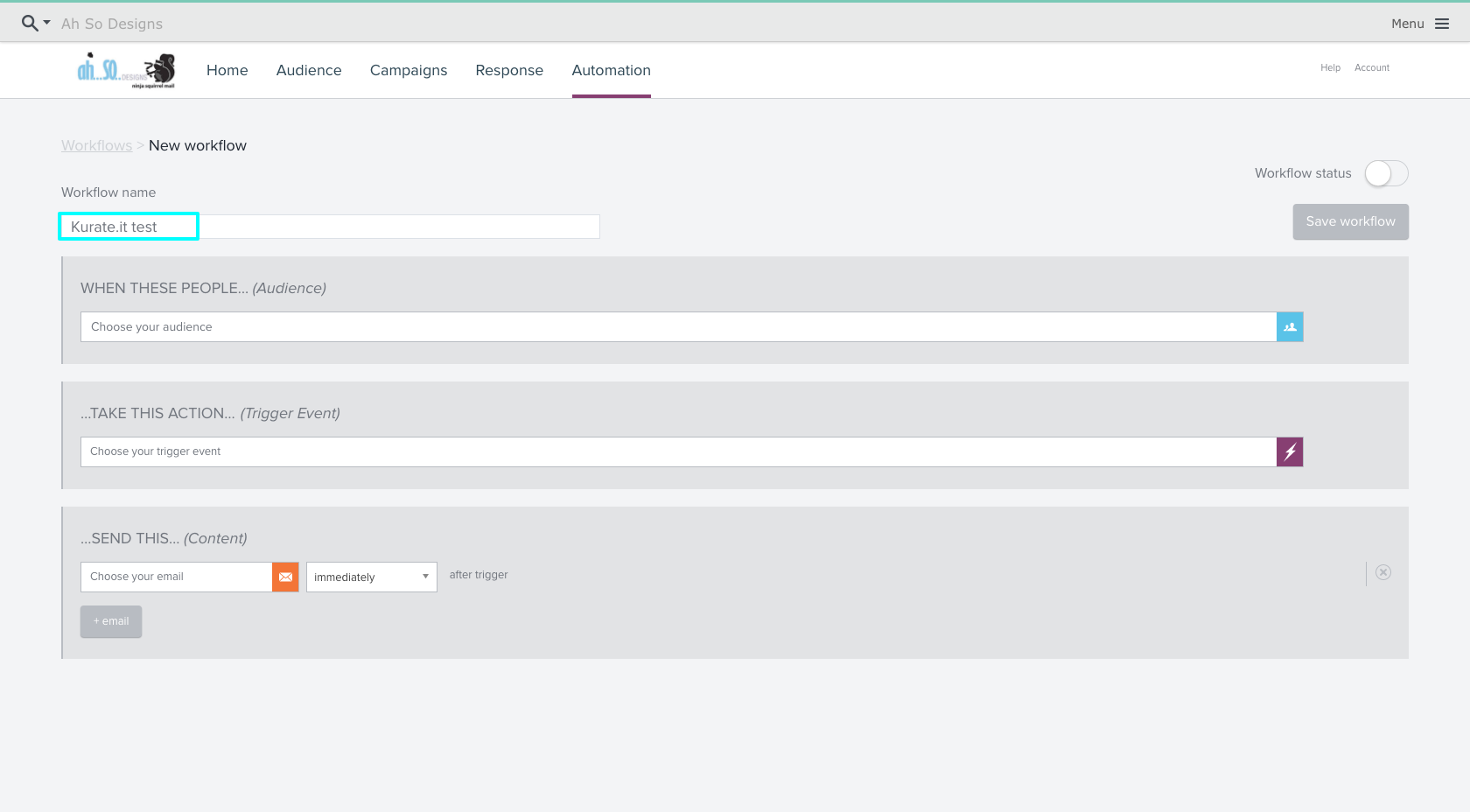
2. Choose Your Group
Choose the group you’re going to send automated emails to (Note: You can select multiple groups or you can select all groups if you so desire).
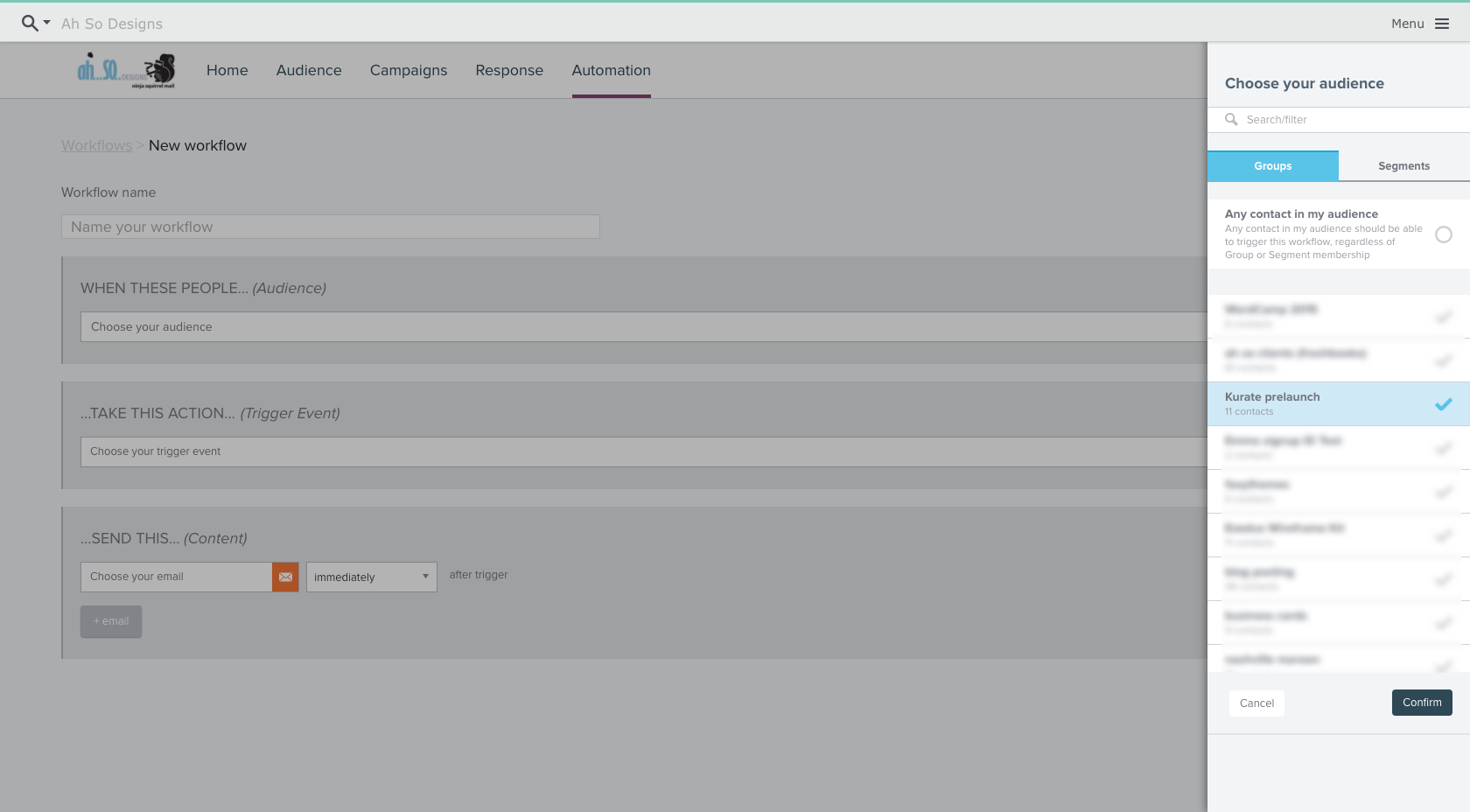
3. Setting up a Trigger Event
After you’ve chosen your group, it’s time to setup what Emma calls a trigger event (i.e. when someone does X it will trigger Y). Click “Choose your trigger event” then select “Email signup” as your trigger type.
Click “Next” and make sure “All” is selected as your signup source (This is THE MOST IMPORTANT STEP for the Privy integration). Click “Next” then “Confirm”.
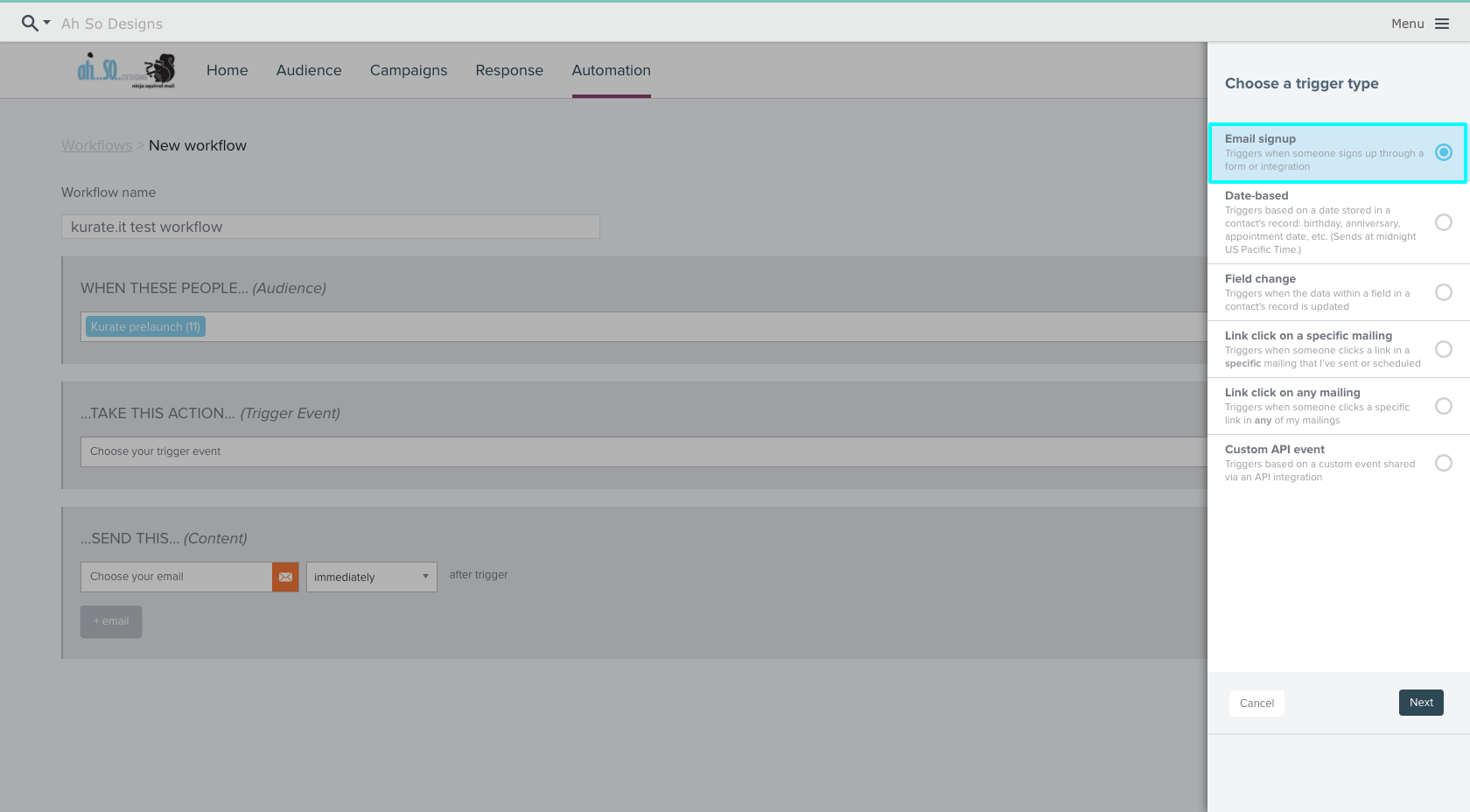
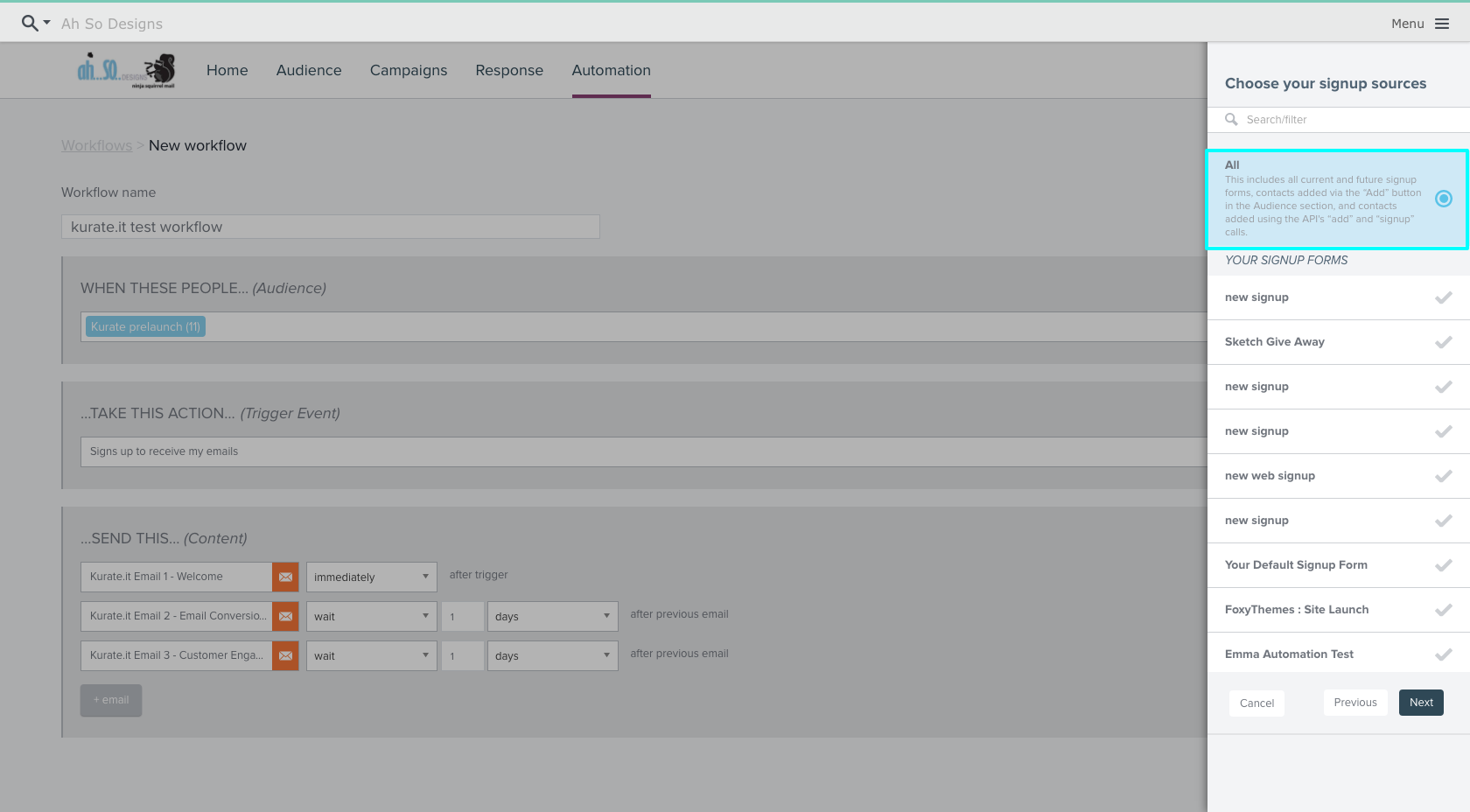
4. Setup Emails and Timing
Next you need to choose the emails you want to send and the timing you will send them in. In this example, we’ll include a series of 3 emails. The first will be a welcome email sent immediately after someone signs up and the next two will be sent over the next two days.
Choose your first email and customize the Subject Line, From Name and From Email, then set the timing to “immediately”
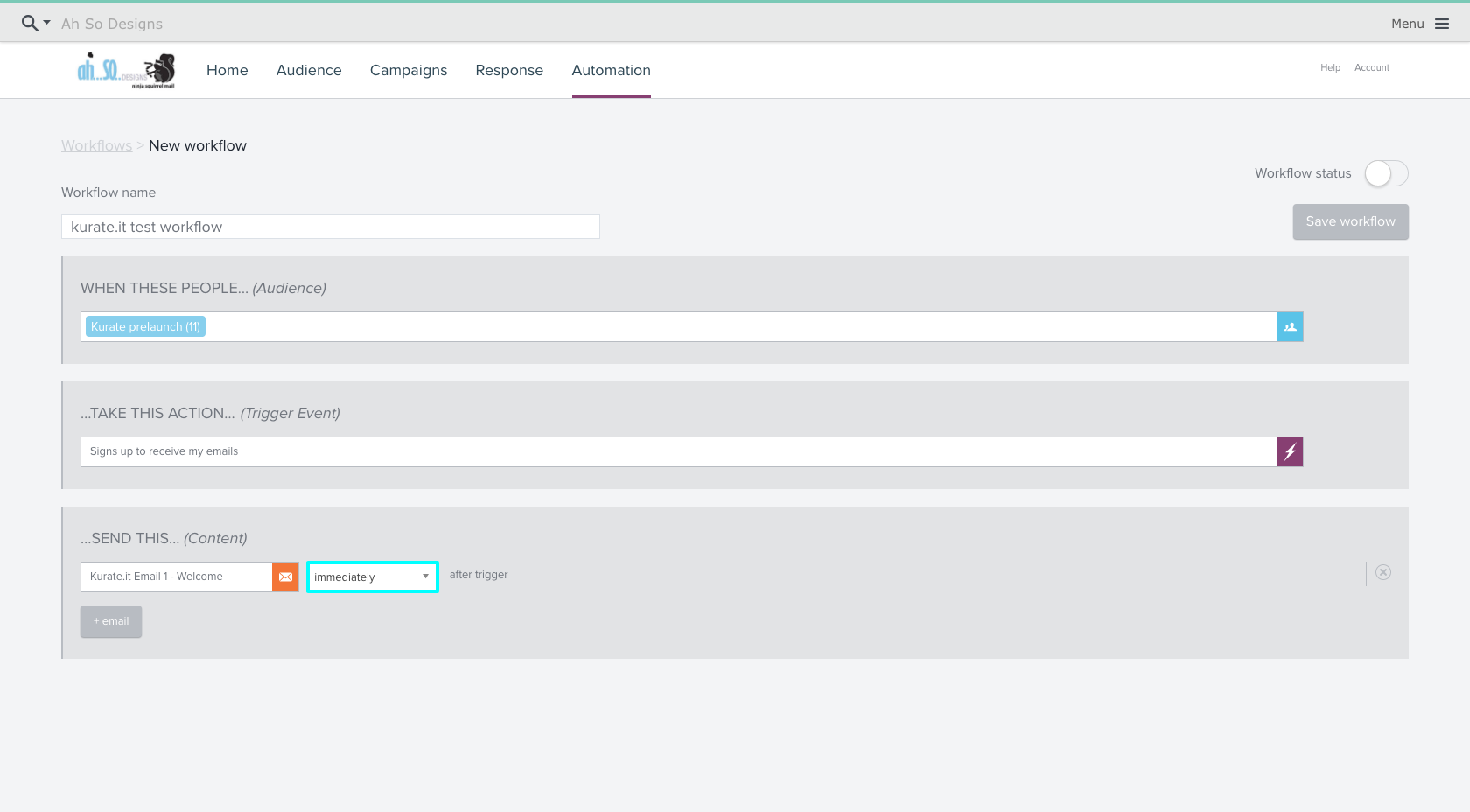
Click “+ email” and select the next email you want to send. We want this one to be sent 1 day after the initial email:
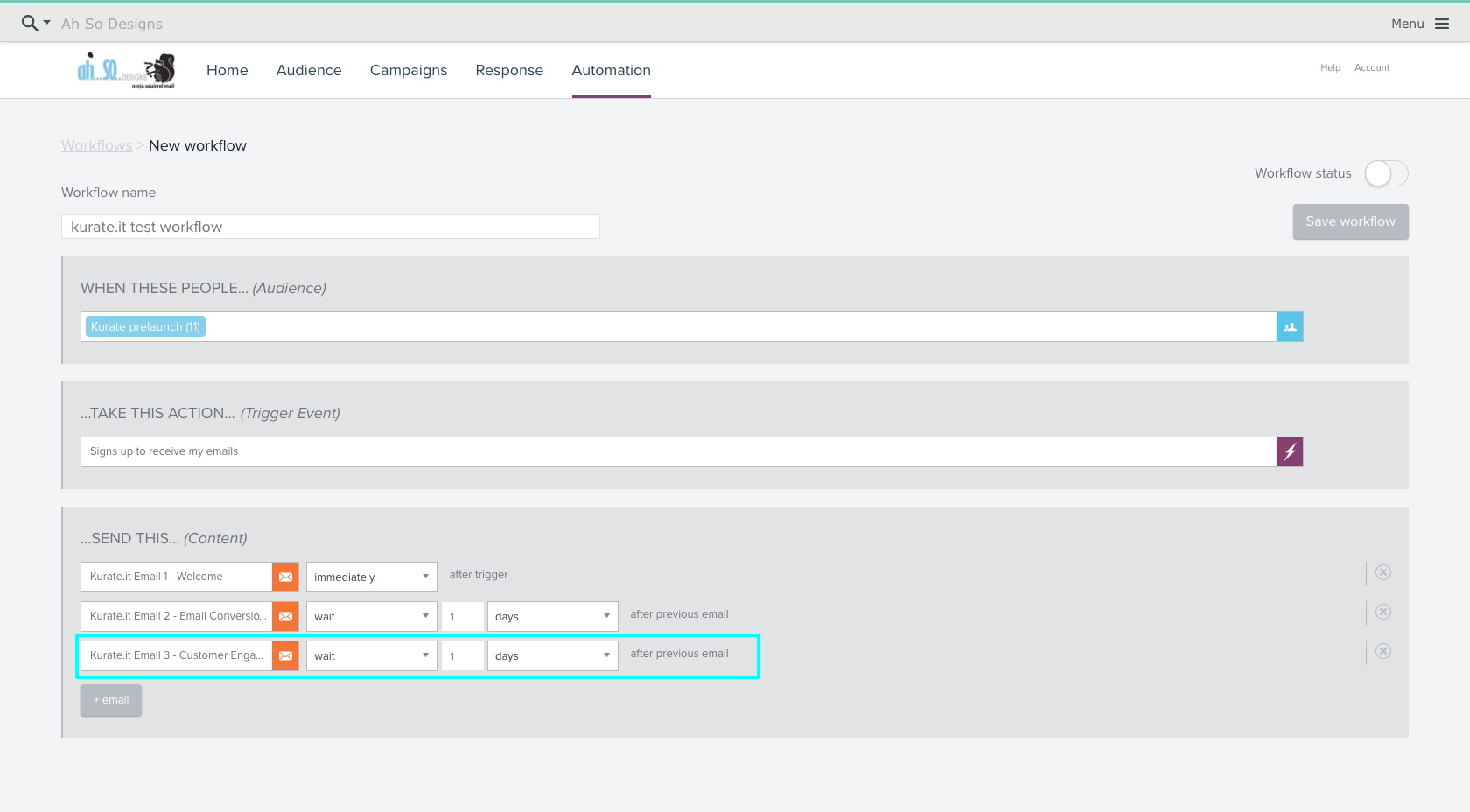
Repeat the last step for each day you want to send an email.
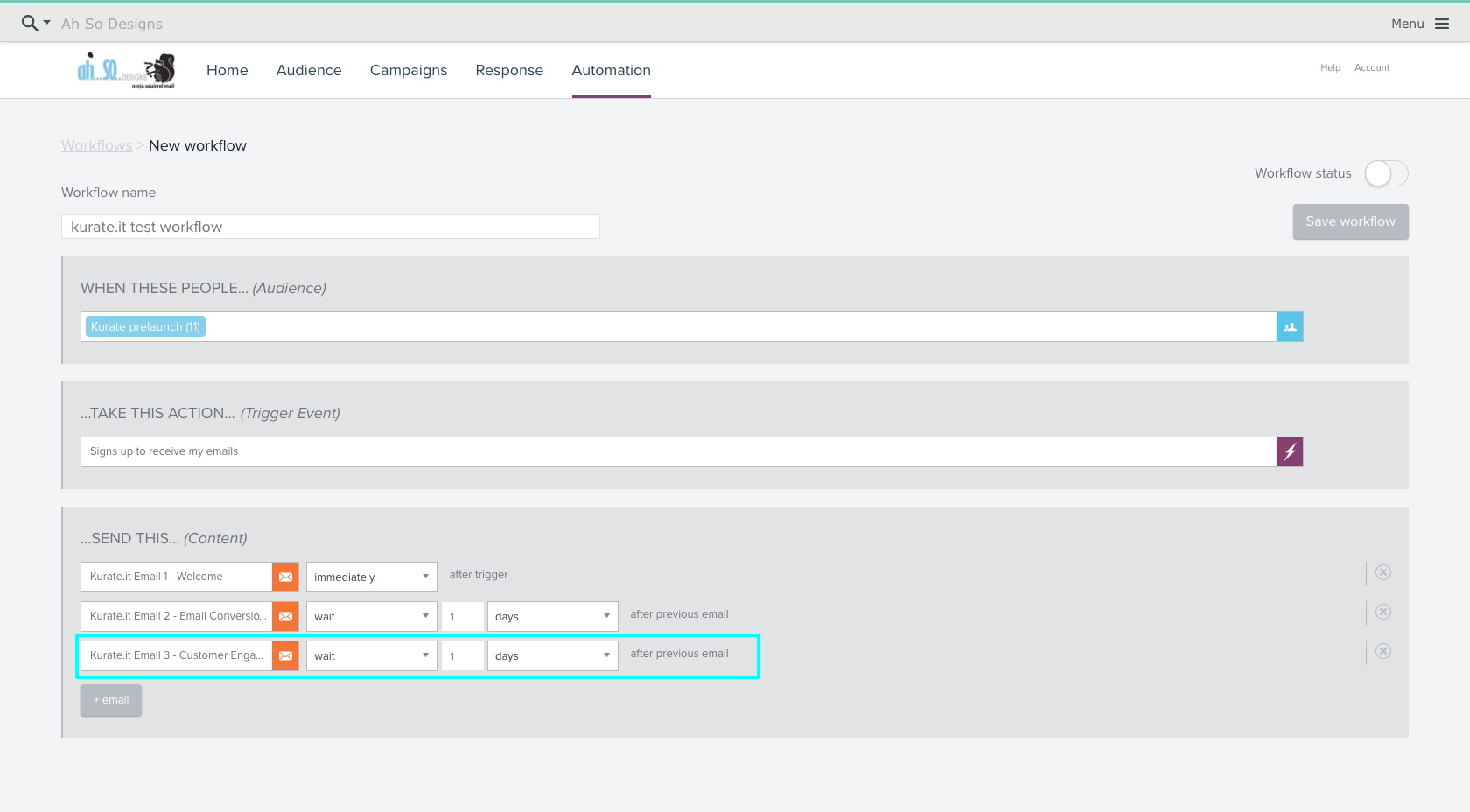
How to integrate Emma and Privy – continue to Privy
Now that your automated workflow is setup in Emma, well switch over your WordPress site to make the connection between Privy and Emma.
Privy has their own interface that you log into here.
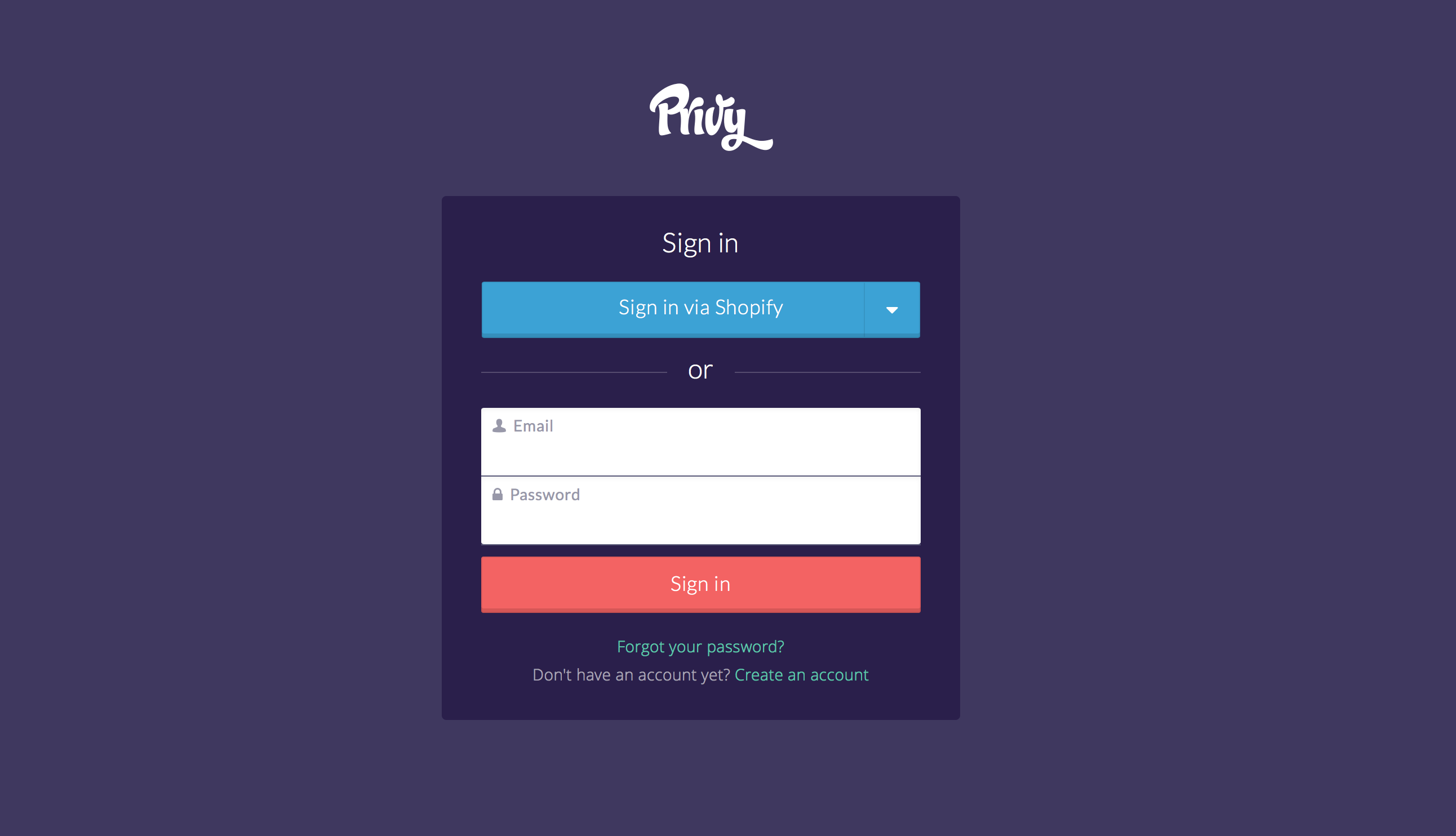
1. Create your first campaign
Once you’ve created an account and logged in, the first step is creating your first campaign. Give your campaign a memorable name for analytics purposes.
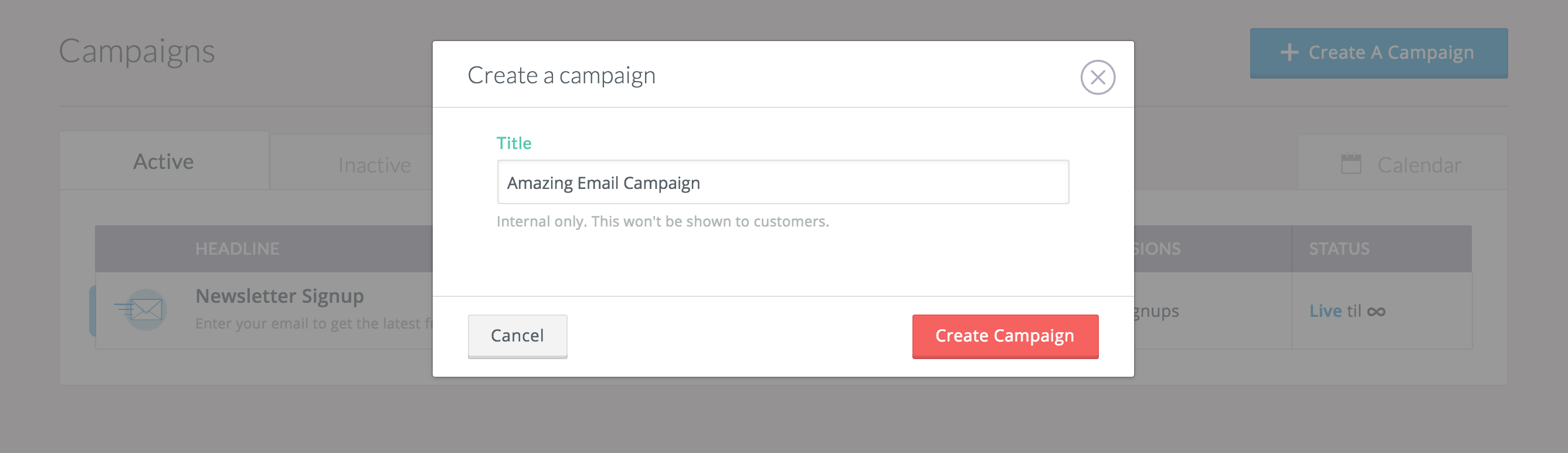
2. Customize your form and connect to your Emma account
Choose the information you want to collect from your subscribers, then connect to your Emma account using Privy’s easy to use email sync function.
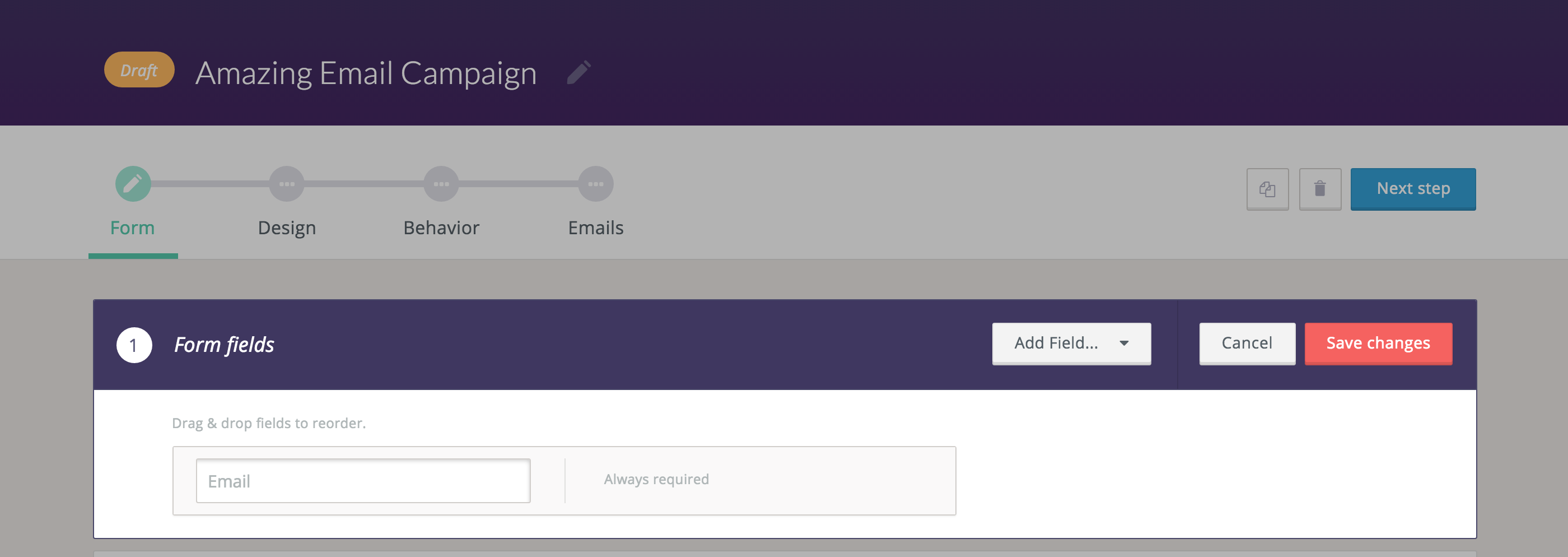
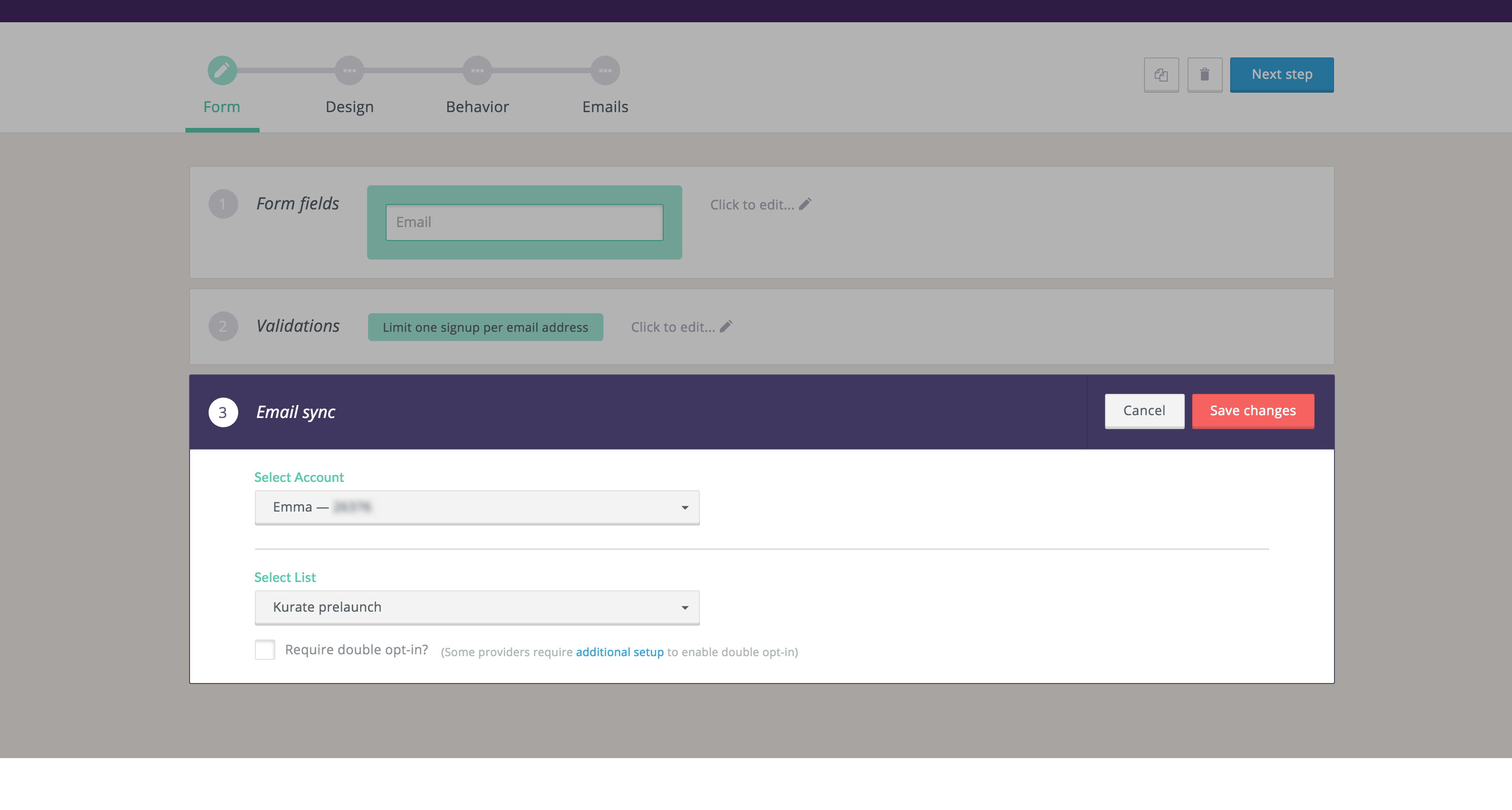
3. Design your display
Design a display (form, popup, etc.) that will capture subscriber information on your site. We chose to create a basic pop-up with exit intent enabled that will appear 15 seconds after the user lands on the page.
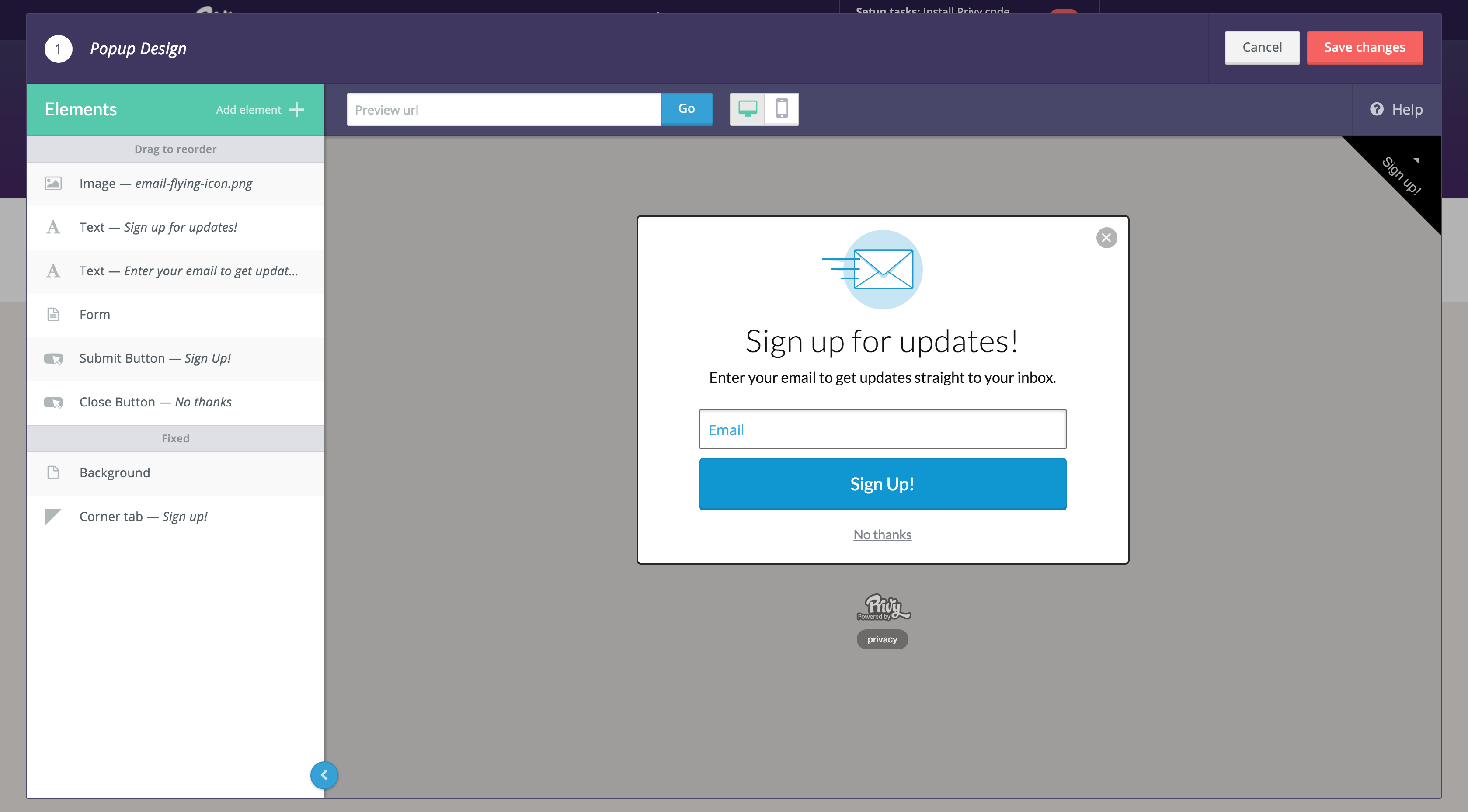
4. Finish editing and launch your campaign
Complete the remaining steps to create your campaign. We left the behavior settings to default and skipped the email settings as we handle email notifications through Emma. After your edits are done, launch your campaign!
5. Add Privy to your WordPress Site
To get your campaign to appear on your WordPress site, download and install the Privy WordPress plugin from the plugin repository. You can also manually download the plugin here.
After installing and activating the plugin, you’ll need to enter your unique account identifier from the following url: https://dashboard.privy.com/settings/widget. After that, you’re all set. Your campaign will start to appear on your site and you’ll be building a following in no time!
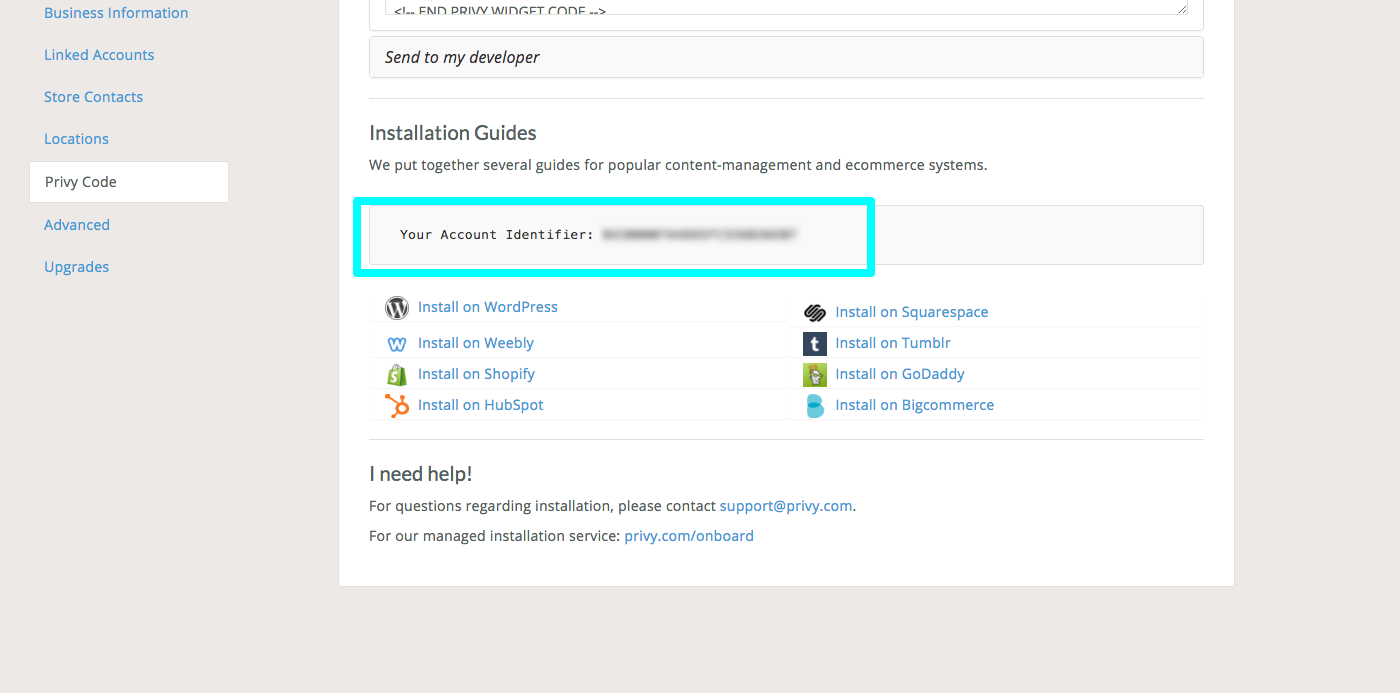
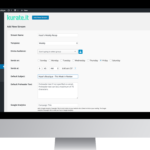
Ready to take your email automation to the next level?
Kurate.it sends emails from WordPress through Emma. Choose a plan or let us help you customize your kurate campaigns and get started today!